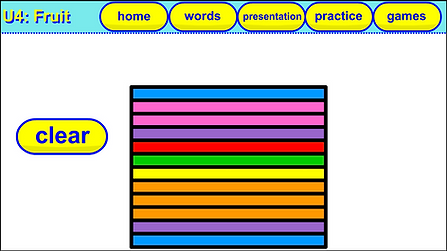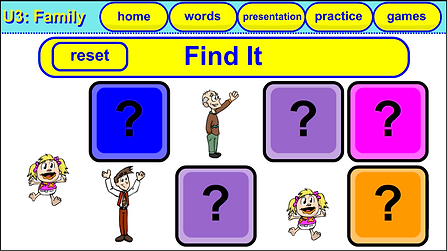Download ESL Games for the English Classroom & Online Teaching
No Prep ESL Lessons Activities and Games: How to Use

Happy Everyday English lessons center on topics that young students can relate to such as animals, clothes, colors, verbs, and a whole lot more. Each lesson is a lightweight, self contained software file that has original artwork and a lesson presentation. They also contain more than twenty built-in games and practice activities.
These lessons are not Powerpoint or Smart Notebook lessons. Each lesson is a piece of software developed by me from the ground up. Because of this, I have a lot more freedom to develop the content and thus, you have a lot more freedom and options when using them in class.
HEE ESL Lessons Guide Table of Contents
Select the topic below that you are interested in to jump straight to it and find out more about it.
Content Breakdown
Each piece of lesson software that I develop includes five sections:
1. Keywords Introduction: Introduce the lesson's keywords one by one. This should be done prior to viewing the presentation, the activities, or playing any games.
2. Content Presentation: The presentation allows students to see the keywords of the unit in context.
3. Practice Activities: Practice activities give students to practice the vocabulary of the unit in an interactive way. Students will often produce the target language during these activities. Prior vocabulary may be used during specific activities. Students may also practice reading and spelling the words. Practice activities vary a bit from lesson to lesson.
4. Practice Games: Each lesson includes more than a dozen practice games. These games are should be used to practice the lesson's vocabulary in a variety of ways.
5. Review: This is a simple review slide that gives students the opportunity to review the lesson's vocabulary. This could be used as a warm up activity at the start of the lesson after they've first learned them or at the end of a lesson as a quick review.
Sample Lesson Plan
HEE lesson software may seem a little overwhelming at first. There's a lot going on!
But fear not! I've got your back with a sample lesson plan.
You can download the lesson plan here. This plan covers the first lesson for the Animals unit.
Download the lesson plan here.
This sample lesson plan can be used with all of the lessons I have on the website. You can adjust the activities used depending on what's available in the software and the specific needs of your class.
I'll add more plans and content so don't forget to subscribe to the mailing list if you haven't already!
How to: Lesson Games
A hallmark of HEE lessons is the amount of games included in each lesson. There are tons!
Some of the games are classic staples of ESL classes around the world. Others...not so much. Here, I'll give easy to follow instructions that will help you better understand the included games.
What's Missing? Remember It Bit By Bit UFO Grabber Pictionary
Time Bomb! Race to Touch Spin Off Slow Reveal Find It
Jewel Catcher Quick Flash Reverse Charades Spy Glass
What's Missing? game
Show students the pictures/word and then tell them to look away. While they do so, go ahead and touch a word block to cover it. Then, let them guess what the hidden word is. If guessed correctly, give points and/or praise. Repeat this process as much as you like until you are ready to move on.


Remember It game
Have students read/identify all of the word blocks in order, from the left to right, top to bottom. Once all words have been identified, cover one or two wordblocks by touching it/them. Then, have students repeat each of the words again, including the covered words. Then, hide more word blocks. Repeat this until all word blocks have been covered.


UFO Grabber game
UFO Grabber is similar to the coin operated claw machines you might find in a mall or arcade. In this game start by saying a word that the students should try to grab. Have a student try to catch that word by pressing the 'GO!' button. To send the UFO down, press that button again. The student should identify the picture. If they catch the word you said, give extra points.

Pictionary game
This classic party game is perfect for the classroom. A student comes to the front. Whisper a vocabulary word to that student. The student then tries to draw it on the board. The other students should try and guess what it is. If guessed correctly, give praise or points to the student that drew and to the student that guessed.


Time Bomb game
In this game, assign an order to your students such as lining them up one by one (or if online, assign them letters or numbers). Then, choose a time, either 30 or 60 seconds. Then, students should quickly try to identify as many words as they can in the given time. One student identifies one word and moves on. In the end, students are shown how many words they got correct.

Race to Touch game
Two students or teams go head to head to see who can earn the most points. One student stands on the left, the other on the right. Say a word and they should press the word block accordingly. The game will highlight the team's word block that touched it first. Decide if it's correct or incorrect to award points. Keep playing until the necessary points have been earned (teams mode) or you are ready to move on (players mode).


Hot Seat game
In Hot Seat, put a chair at the front of the class, facing away from the board. One student sits in this chair. Shuffle the pictures. Other students must give that student clues as to what the words are in the order they are shown. They can use body language, describe it, or even spell the word (up to you). If students get the words correct or incorrect, mark it as so and move on. Award points based on score.


How to: Activities
Each lesson contains a variety of practice activities. These activities allow your students to practice the vocabulary in a variety of ways, including using them with key sentences, spelling, and word matching. Some practice activities even allow students to connect the current topic with previously learned material.
Stand Up Sit Down Coloring Listen and Sort Patterns Match All
Pronoun Practice Word Match Spell It Hungry Hungry
Stand Up Sit Down
In Stand Up Sit Down, highlight a picture or word and then say something about it. You may say what it is, what it can do, what color it is, or anything else that comes to mind that fits what you're talking about. If true, students should stand up. If false, students should sit down. You can even substitute other actions for 'stand up' and 'sit down'.



Match All
In a Match All type of activity, you say a sentence and students need to match the vocabulary that they hear together. They do this by dragging the relative keyword into the appropriate blank under the target vocabulary.
Examples: "Father likes bananas." "I see with my eyes."
Once students have matched all of the pictures, you can reset the activity and continue with new pairings if you wish. Students can even make their own pairings and have other students match them.


Pronoun Practice
This activity is similar to Match All. You are shown 3 pictures that represent 'he', 'she', and an 'it'. Say a sentence that matches a pronoun with a vocabulary word. Students should drag the vocabulary word to the pronoun's blank space.
Examples: 'It likes blue.' 'He eats apples.' 'She doesn't like cats.'


How to: New Words Introduction


The New Words section of the lesson allows you to easily teach the new vocabulary of the lesson. When you open it, students are presented with eight vocabulary words covered by clouds. You can reveal these pictures in two ways:
1. Student Discovery: Students can choose the order that the pictures are learned. They choose a picture to reveal by touching the cloud covering it. The cloud will disappear. You can then touch the picture and you will be taken to its slide. Repeat the process until all words have been learned.
2. Guided Presentation: If you decide to introduce the vocabulary, touch a the cloud covering a picture to reveal it. Click on the picture to go to its slide. Teach students the word and repeat the process until all words have been learned.
After returning to the new words screen once a new word has been learned, point to the pictures students have learned so far and have them repeat the words before moving on to a new word.
Once all words have been learned, an arrow will be accessible on the bottom right of the screen. Click it to be taken to a new activity: Listen and Touch. For this activity, invite a student or two to come to the front and you can say a word and that student much touch the word and say it. When touched, the picture will flash. Do this several times with each student to reinforce the vocabulary.
Optional: During Listen and Touch, other students can tell the students the vocabulary words to touch. This can involve all of your students
How to: Presentation


The lesson presentation is a simple and guided activity that lets you reinforce the new vocabulary in context. The presentation introduces the lesson's key sentence structure and gives students the opportunity to practice.
There are a few different methods you can go about when teaching the presentation and it can vary depending on your students' level. Here's a brief rundown of how I approach the presentation in my class.
Step 1: Picture Walk: Guide your students to talk about the picture. They should identify what they see in the picture and answer some simple questions about it. Center the questions around
Example questions: What do you see? What is that? How many ---- do you see? What is it doing? Is it big? What color is it?
Step 2: Keywords and Sightwords: If possible, I have my students check the presentation sentences for words that they know, such as sight words or other useful words. Then I direct their attention to the new word in the sentence. They have previewed the words prior to the presentation and might be a little familiar with it. Chances are, they are not that comfortable with it yet and we'll read/recite the word a few times together while I guide their eyes across the word.
Step 3: Reading/Reciting: Next, we read the presentation sentence together. If possible, we will use TPR (body language) when reading to help reinforce the words and meaning of the lines.
Step 4: Repeat until finished: We repeat steps 1-3 until the story is finished.
Step 5: Further Practice: Once the presentation has been finished, you can practice the material further with built-in practice activities or games.
If your students are unable to read, use the presentation text to help you with the teacher talk when teaching these pages.
How to: Review
The last part of the HEE lessons is the Review section. This section is intended to be used at the beginning of the follow up class after already teaching the lesson. With it, you can quickly review the vocabulary words and sentence structure.
It's a simple enough section.
Touch a picture to display it and have students identify it.
Press the word/pics button to switch between displaying just the word or a sentence using the word.